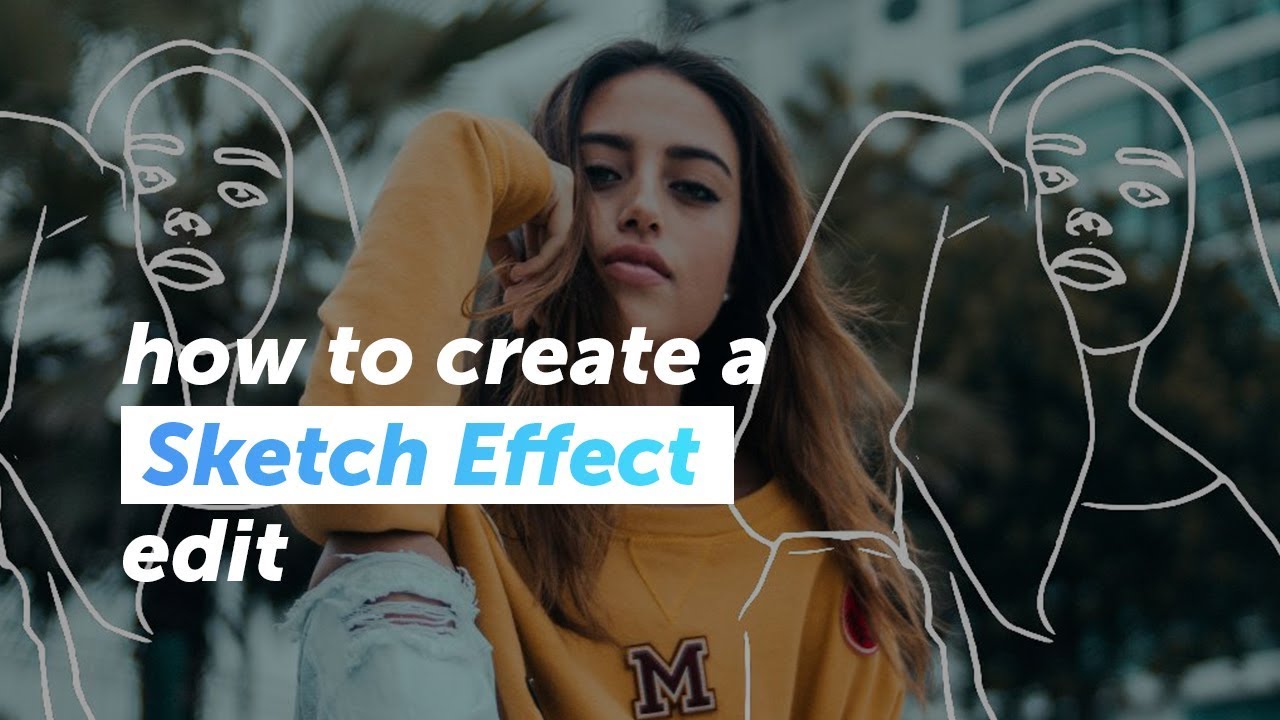 Ever wondered how to get that hand-drawn look on your photos? ✏️✏️ With PicsArt's NEW Sketch Effect you can get the perfect outline drawing with just ONE tap! In this video we will show you how to use our four new Sketch Effects and some simple tricks to make awesome! 🙌
Ever wondered how to get that hand-drawn look on your photos? ✏️✏️ With PicsArt's NEW Sketch Effect you can get the perfect outline drawing with just ONE tap! In this video we will show you how to use our four new Sketch Effects and some simple tricks to make awesome! 🙌 #outlinedrawing #howtodraweasy #sketching
Steps:
Sketch 1
1. Click on Effects and choose Sketch
2. Choose SKTCH1
3. Tap on Black and White and slide the level to 100
4. Change the color of your outline by tapping on the colored circles
5. Position your outline by tapping on Vertical/Horizontal and swiping left or right
Sketch 2:
1. Click on Effects and choose Sketch
2. Choose SKTCH2
3. Choose your background and outline colors
4. Tap on Line and swipe the slider to the right to create a thicker outline
Sketch 3:
1. Click on Effects and choose Sketch
2. Choose SKTCH3
3. Position your outlines
4. Tap on the Eraser and choose Portrait to bring your image to the front
5. Tap on the Brush and swipe to paint the outlines back on top of the image
Sketch 4:
1. Click on Effects and choose Sketch
2. Choose SKTCH4
3. Slide Dissolve right to left to change the amount of Sketch blocks
Create your own Sketch Effect here:
***
FOLLOW US ON:
TikTok:
Instagram:
Facebook:
Twitter:
Pinterest:


0 Comments